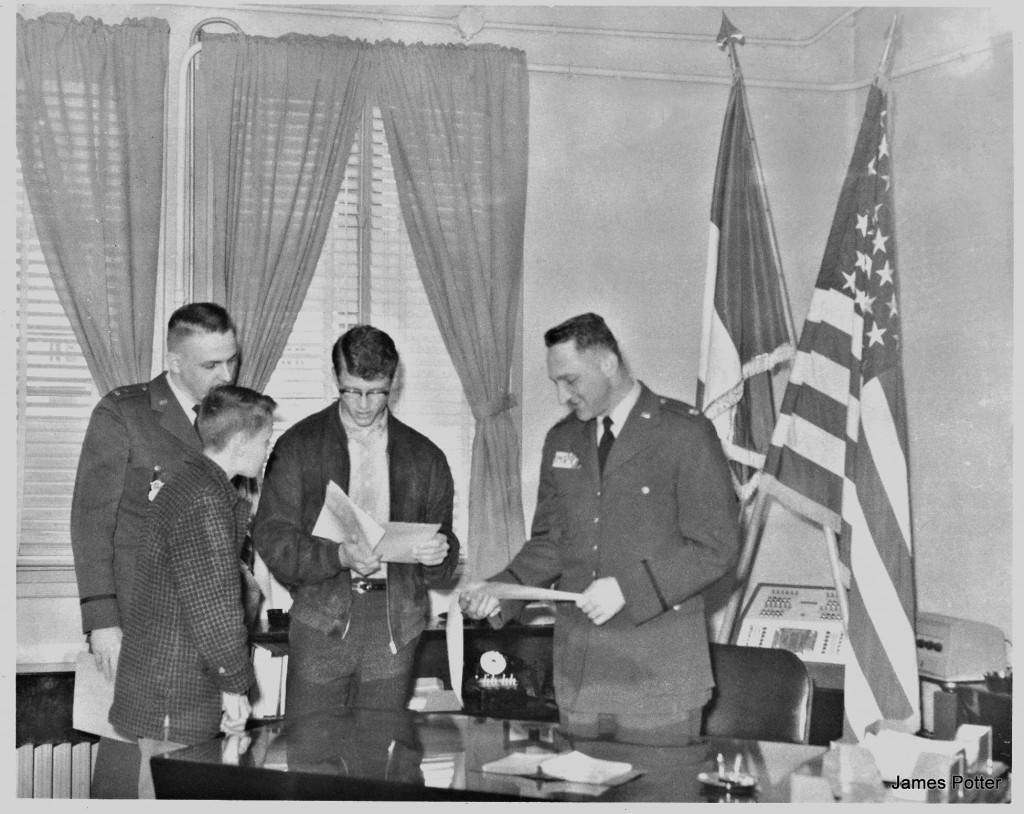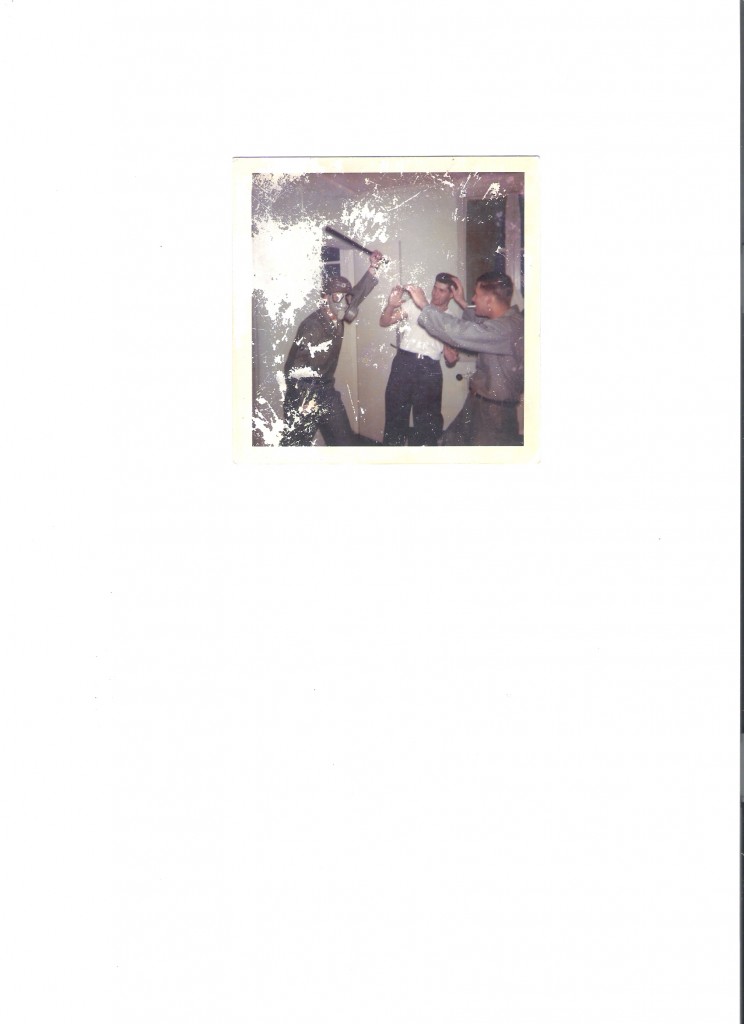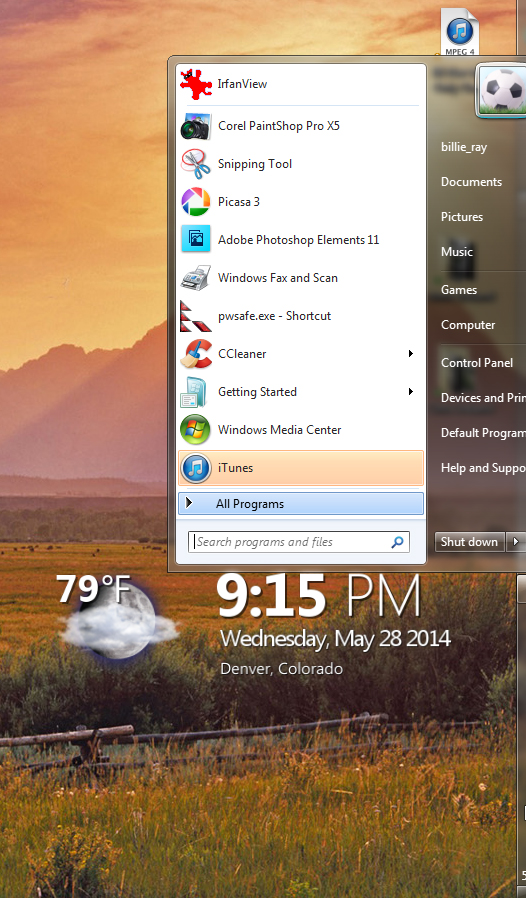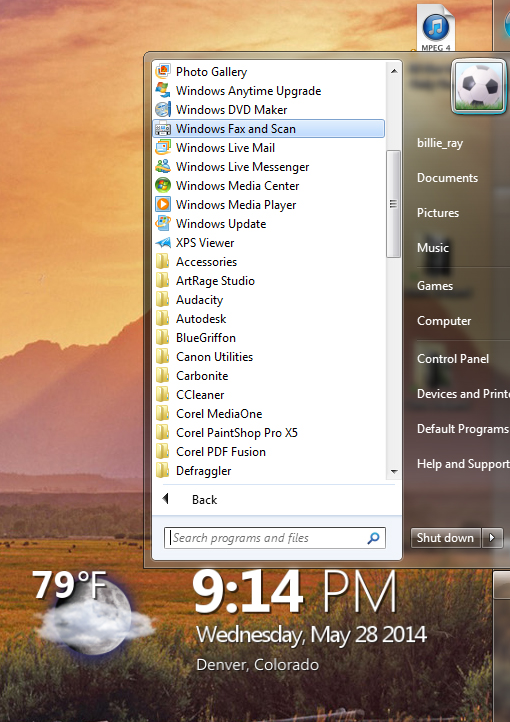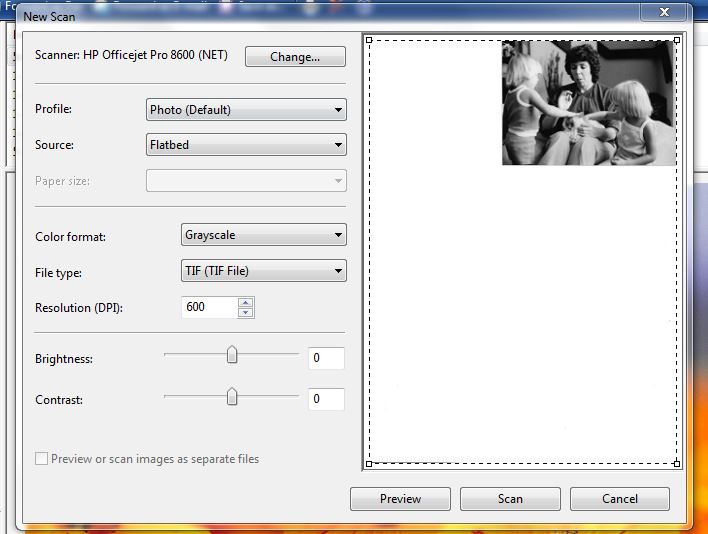Click here to go to picture album.
Tips for submitting pictures:
Send all pictures to [email protected]. Attach them to your email. If you have a lot to send you may have to break them up and multiple emails. We have also received pictures in CD’s or DVD’s. Some people have actually sent us the originals and we have scanned them and sent them back. There are no such things as bad pictures. We can use them in all formats. It doesn’t matter what shape they are in. how ever if you have not scanned them yet After the examples of bad pictures is Instructions on how we would like to have them scanned. Here are some examples:
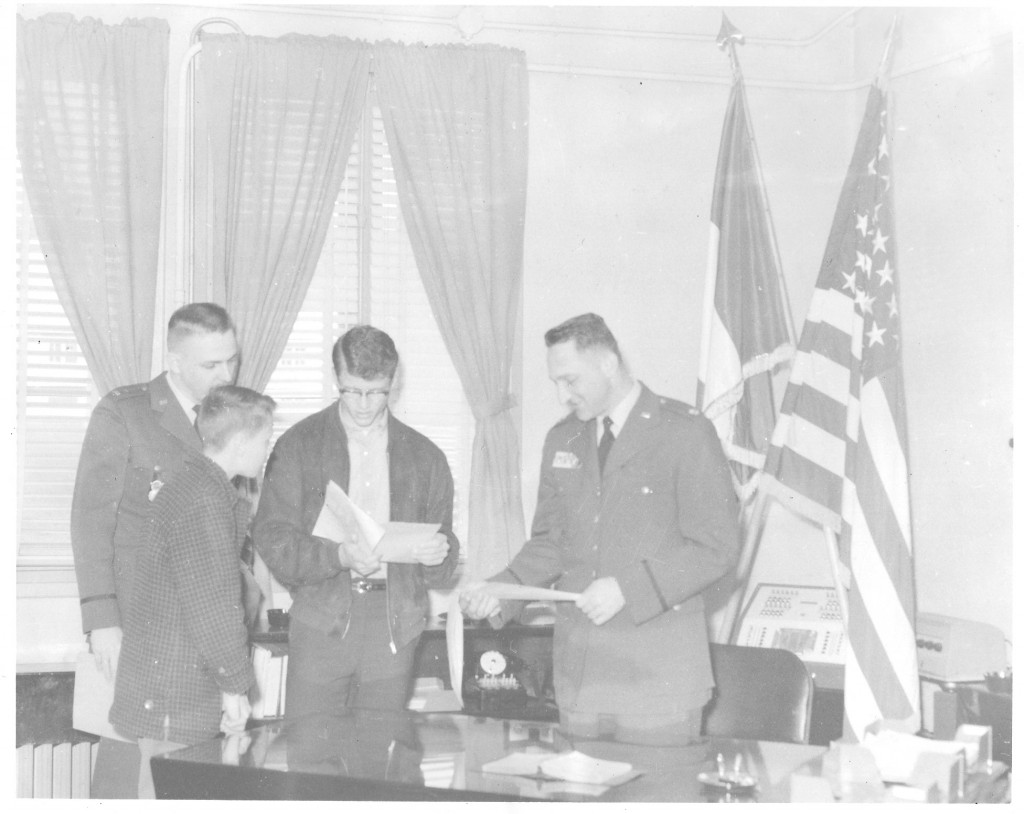
Example 2 note picture is 8×10 but very little of it is picture and it is in bad shape.

Picture on site. Didn’t do a complete rework here but there are two people in the picture for visitors to recognize and an event they might remember.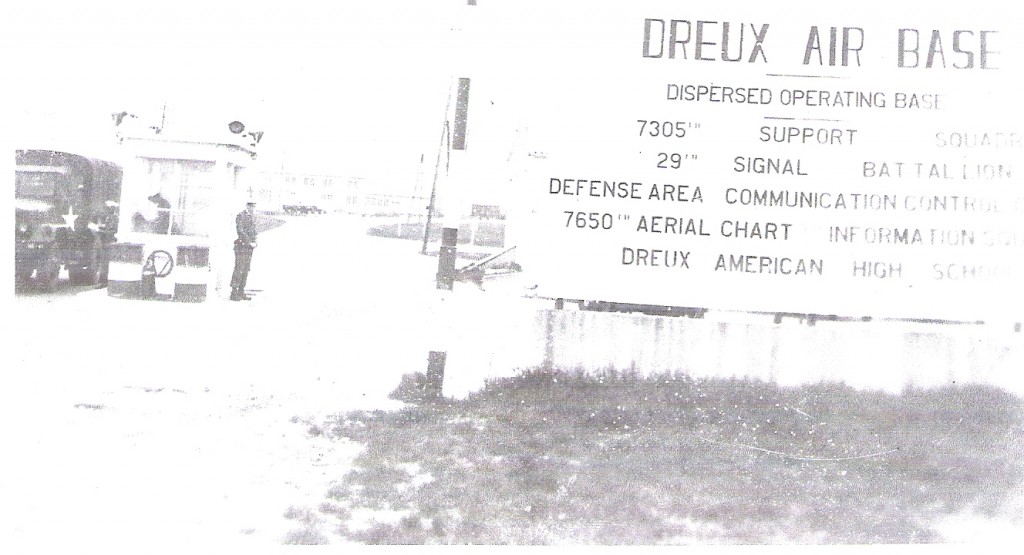
Example 3 Areas of the picture are completely gone. No pigment at all.
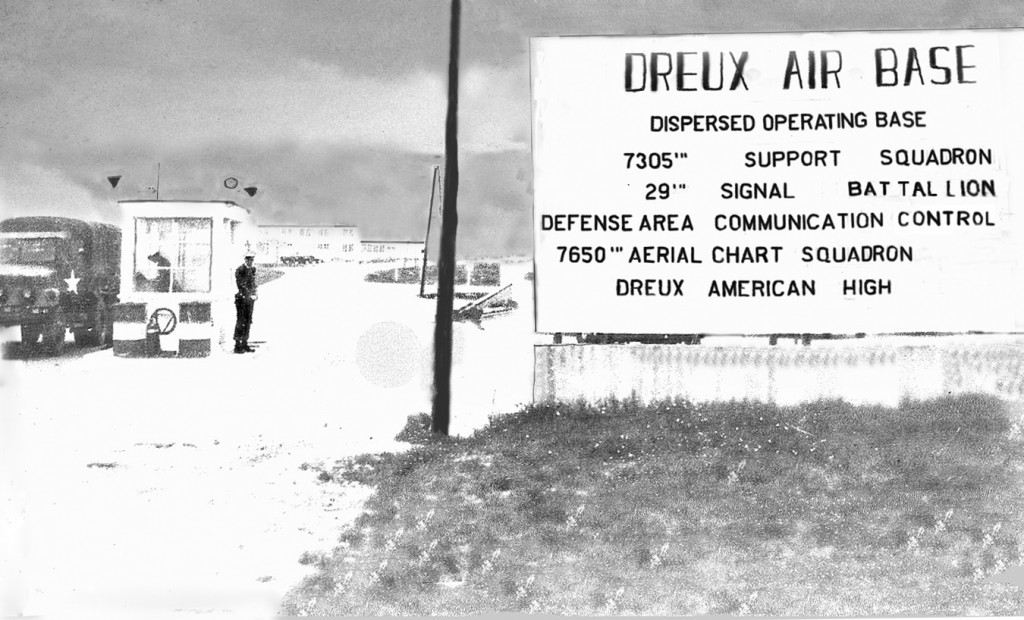
Reworked version – Still not a great picture but definitely good for our site.
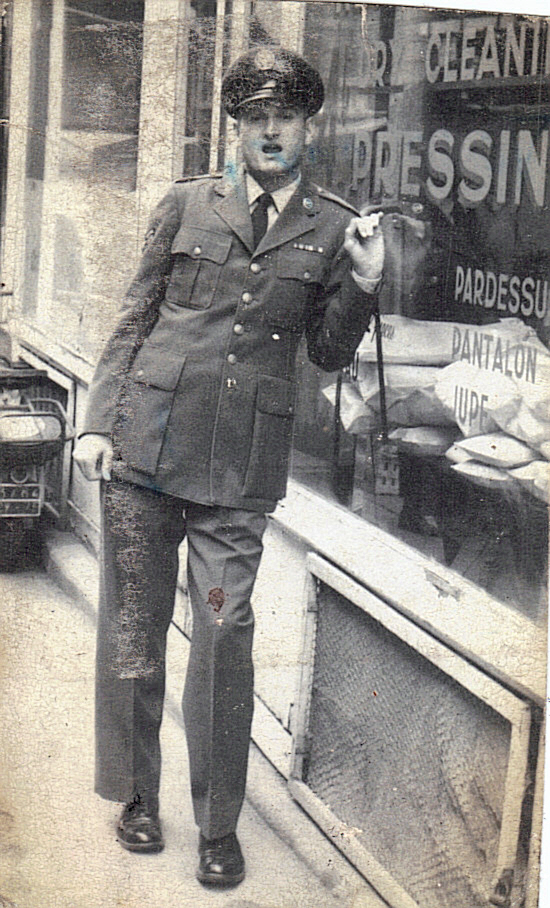
Example 4 Looking pretty bad.

Much better.

Example 5: This has multiple problems – the left side is completed faded out and the tears and holes in it.

Some Tips on Scanning photos for the web site.
I don’t know what program you have to scan with. My HP 8600 came with scanning software but it won’t let you save in .tif. Tif is preferred because when you save it it does not compress the file. I convert all the new pictures to .tif format before I start working in them. I think most of us will be using a microsoft operating system. one of the programs that come with a microsoft system is Windows Fax and Scan. To find it open your start menu.
Select All Programs. Look for Windows Fax and Scan.
Click on Windows Fax and Scan
This is the default page. Color, JPG, 200DPI, You have a choice of Color, Grey Scale, or Black and White. Photos are never Black and White. Select color for color pictures. Select either Grey Scale or Color for so-called black and white pitures. Some people will tell you that scanning old photos at greater than 200DPI is not necessary since the original quality is so low. This might be true if you are only going to print or view the photo at its original size. If you are going to make it bigger ( we do) then you need more DPI. For a standard snapshot 3×5 or 4/6 I think 600DPI is necessary. If you have a small instamatic photo smaller then standard then go 1200DPI. I hope sometime soon to have pictures that you can scan in on for more detail. Select Preview and this is what you get
Notice that picture is going to the whole scanner glass. We only need the picture so take your cusor and move the dotted lines in to the picture.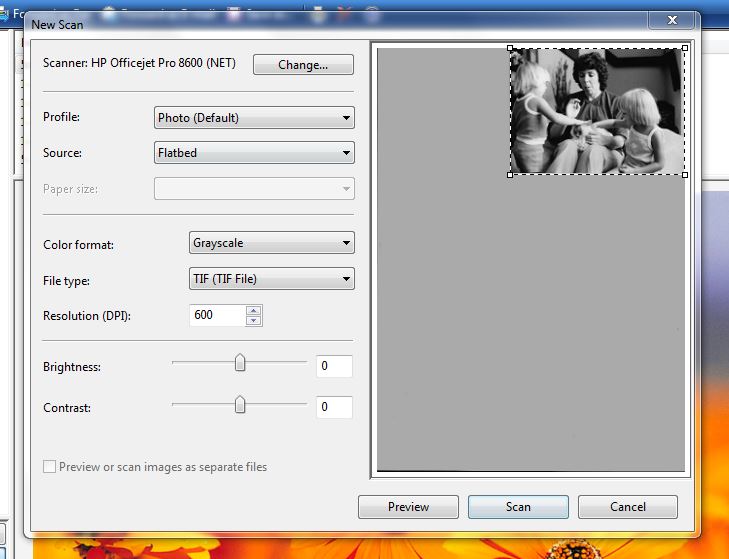
Now Hit Scan. and this is what you get.
Now if you have enough pictures to fill the full scan glass you can do it. LIke this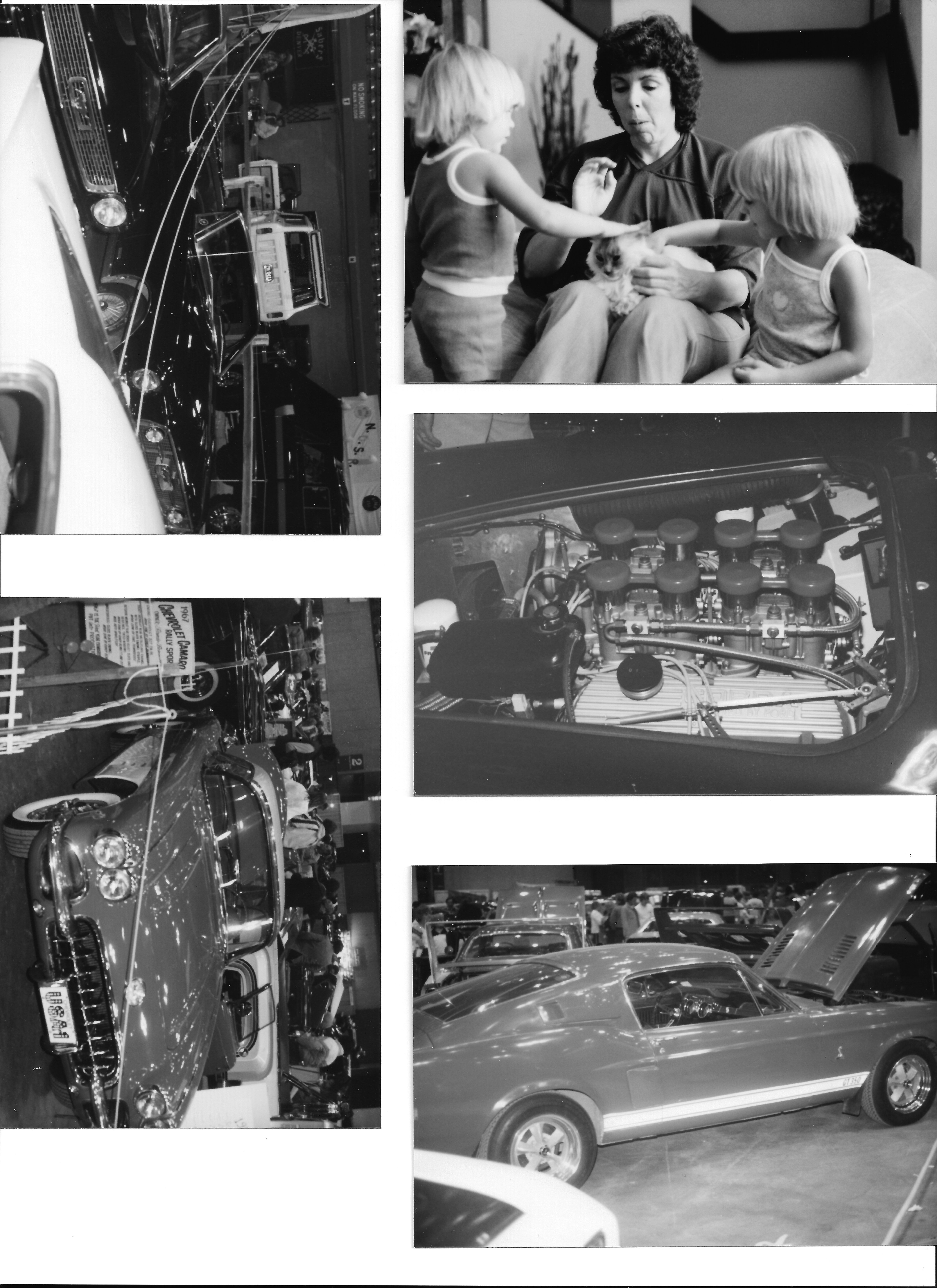
It is very easy for me to separate them, rotate, and rename them. You need to send me the captions you want on each photo.
That’s all for now but if you have questions. Yell at me on the blog. Bill